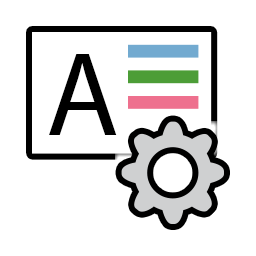
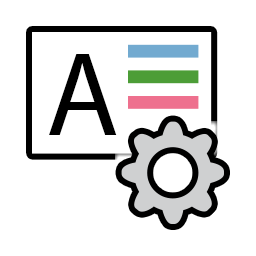
Click the Advanced icon to show the application-wide options that normally do not need to be modified. We recommend leaving the options alone unless you are an advanced user, or you’ve contacted technical support and have been instructed to alter one or more settings.
The exceptions to this rule are:
· Turning on/off the chart scroll bars
· Showing the target frame rate (the frequency at which the Sky Chart is updated)
· Turning on/off the status bar
· Setting the Target Frame Rate (to conserve power on battery operated computers)
· Turning on/off the zoom tool
· Playing the startup sound
· Showing the splash screen at startup
The table below describes the advanced preferences.
|
Option |
Description |
||||
|
Registration
|
|||||
|
Name |
Shows the user’s name that was entered when TheSky was first launched. This name is not, necessarily, your Software Bisque account sign in name.
|
||||
|
TheSky Serial Number |
Shows the serial number that was entered when TheSky was first launched.
The serial number is stored in the appsettings.ini text file located in the “Application Support Files” folder (page 28).
|
||||
|
TPoint Module Serial Number |
Shows the serial number that was entered for TPoint.
The serial number is stored in the appsettings.ini text file located in the “Application Support Files” folder (page 28).
|
||||
|
Domes Module Serial Number |
Shows the serial number that was entered for the Domes Module.
The serial number is stored in the appsettings.ini text file located in the “Application Support Files” folder (page 28).
|
||||
|
Edition |
Lists the current Edition of TheSky that is installed.
|
||||
|
Sky Chart
|
|||||
|
Graphics Rendering Mode (Restart Required) |
Select the graphics rendering mode used by TheSky. See “Running TheSky without Acceleration” on page 16 for more information.
Automatic determines whether hardware acceleration is available and sets the rendering mode accordingly. Hardware Acceleration forces TheSky to use hardware acceleration. No Hardware Acceleration forces TheSky to use non-hardware accelerated graphics.
The default setting is Automatic.
TheSky must be restarted for changes to this option to take effect.
|
||||
|
FOV Mask Transparency |
Set the transparency (a value between 0 and 255) for a field of view indicator’s “masked” region (page 128).
The default value is 0.00. Maximum value = 255.0. Minimum value = 0.0.
|
||||
|
Automatically Save Chart Settings Upon Exit |
True (default) or False.
Turn this checkbox on so that TheSky’s settings are automatically saved each time the application is closed.
|
||||
|
Prompt to Save Modified Chart Settings |
True or False (default).
Turn this checkbox on to be prompted to save settings changes when TheSky is closed.
|
||||
|
Auto Update Satellite TLEs Older Than (Hours) |
Enter the number of hours that must pass before satellite TLEs are considered “out of date.” TLEs data that is older is automatically updated from the web each time TheSky is launched.
The default value is 20 hours. Maximum value = 1200. Minimum value = 1.0.
|
||||
|
Zoom In/Out Percentage |
Enter the relative amount of change to the field of view of the Sky Chart when zooming in or out, as a percentage of the current field of view.
The default value is 3.00. Maximum value = 100.0. Minimum value = 0.0.
|
||||
|
Move Left/Right/Up/Down Percentage |
Enter the relative amount of change in the position of the center of the screen while scrolling left, right, up, as a percentage of the current field of view.
The default value is 2.50. Maximum value = 100.0. Minimum value = 0.0.
|
||||
|
Fade Transition Time |
Enter the length of time, in seconds, to transition or fade between Sky Charts when the position of the chart is changing.
The default value is 0.35 seconds. Maximum value = 3.0. Minimum value = 0.0.
|
||||
|
Show Frame Rate |
True or False (default).
Show the frequency, in frames per second, at which the Sky Chart is updated. This value appears on the bottom left of the Sky Chart.
|
||||
|
Target Frame Rate |
Specify the “steady state” frame rate frequency at which to update the Sky Chart. The higher the frame rate, the more CPU and GPU processor cycles required to display the Sky Chart.
The default value is 30 frames per second. Maximum value = 200. Minimum value = 0.
|
||||
|
Show Chart Scroll Bars |
True or False (default).
Show or hide scroll bars on the Sky Chart.
|
||||
|
Show Status Bar |
True or False (default). Show or hide a small window on the bottom of the Sky Chart that provides Sky Chart status.
|
||||
|
Show Zoom Tool |
True (default) or False.
Show or hide the Sky Chart Zoom Tool (page 43) on the upper left side of the Sky Chart to adjust the chart’s field of view.
|
||||
|
Copy Sample Files to Application Support Folder |
True (default) or False.
Turn this checkbox on to copy all user-configurable files to the “Application Support Files” folder (page 28) when the application is launched.
|
||||
|
Play Startup Sound |
True (default) or False.
Play TheSky’s introduction “jingle” each time the application launched.
|
||||
|
Show Startup Splash Screen |
True (default) or False.
Shows an introduction graphic and status messages while TheSky is being initialized.
|
||||
|
Bad Pointing Sample Criterion (Degrees) |
When a calibration point is added during a TPoint pointing calibration run, the Bad Pointing Sample Criterion specifies the maximum angular separation allowed between the telescope’s position and the actual coordinates of the calibration point. If the angular separation between the equatorial coordinates (RA/Dec) of the calibration point and the telescope’s position exceeds this value, an error message is displayed, and the point is not added to the calibration data.
The default value is 0.50 degrees. Maximum value = 50.0. Minimum value = 0.0.
|
||||
|
Sleep on Minimize (Windows Only) |
Turn this checkbox on so that TheSky will not perform any operations might affect the CPU usage, including screen updates, downloads, etc.
· This option applies to the Windows operating system only. · The default setting is True.
|
||||
|
Legacy, External Pulse Focuser Control Small Size |
This deprecated setting is used for pulse focuser control during @Focus automated focusing.
The default value is 50. Maximum value = 0. Minimum value = 5000.
|
||||
|
Legacy, External Pulse Focuser Control Large Size |
This deprecated setting is used for pulse focuser control during CCDSoft @Focus automated focusing.
The default value is 1000. Maximum value = 0. Minimum value = 5000.
|
||||
|
Maximum Objects in Observing List (Restart Required) |
For a given database query, enter the maximum number of objects that can appear in the Observing List at one time.
The default value is 2000 objects. Upper limit = 20,000. Lower limit = 100.
TheSky must be restarted for changes to this option to take effect.
|
||||
|
Log ccdsoftCamera and sky6RASCOMTele Methods |
Turn this checkbox on to create a log file named LogISN.txt (where “N” is the current imaging system, starting at 0) of the ccdsoftCamera and sky6RASCOMTele methods that have been called via TheSky’s automation model (page 817).
|
||||
|
Black Box Recorder (Windows OS Only; Restart Required)
|
TheSky can record, and optionally transmit Windows crash log reports to Software Bisque. This information in crash log reports can help find the cause of the crash more quickly and enabling this feature will not affect the software’s performance.
· The default setting is Off · Choose the Save to Disk option to save crash log reports in the folder named Black Box Recorder Data of the Application Support Files folder (page 28). Please attach this report in an email to support@bisque.com · Choose the Send to Software Bisque to automatically upload crash log reports to a Software Bisque server when crashes occur. · This option applies to the Windows operating system only. · TheSky must be restarted before this option takes effect.
|
||||
|
TCP Responses Close Socket |
Always close the TCP socket when TheSky receives a response. |
||||
|
Accurate Polar Alignment Auto Finishes In-Progress Pointing Runs
|
If a TPoint session has not been finished, performing an Accurate Polar Alignment (page 508) finishes the TPoint session and no additional pointing calibration samples can be added.
The default value is False.
|
||||
|
Enable Dark Theme
|
True (default) or False.
When this checkbox displays True, when TheSky is restarted, windows and other elements use a dark gray background color as opposed to a light-gray color.
|
||||
|
Imaging System Toolbar Only Shows Selected Hardware (Less Clutter) |
True or False (default).
· When True, the Imaging System Toolbar (page 205) shows icons for the devices that have been selected on the Imaging System Setup window (page 349). · When False, the Imaging System Toolbar shows icons for all devices, selected or not.
|
||||
|
Enable Mount Near Sun Warning |
True or False (default).
Please read the “Sun Warning” (page 359) and “Telescope Operation Disclaimer” (page 359) before using this feature.
True: An audible warning sound is played when the telescope is near the sun, and a message appears on the Sky Chart warning that the telescope is near the sun.
False: No warning is given when the telescope is slewed near sun.
Note that TheSky does not attempt to avoid or prevent the telescope from slewing near the sun.
|
||||
|
Mount Near Sun Radius (degrees) |
Enter the number of degrees away from the Sun a telescope must pass before the sun warnings are given.
|
||||
|
Minor Planet Center URLs
|
|||||
|
Observable Comets |
The web address (or URL) for retrieving the list of observable comets from the Minor Planet Center.
Default URL: https://www.minorplanetcenter.net/iau/Ephemerides/Comets/Soft06Cmt.txt
|
||||
|
Comets and Asteroids By Name |
The web address (or URL) for retrieving the list of comets and asteroids by name from the Minor Planet Center.
Default URL: https://scully.cfa.harvard.edu/cgi-bin/mpeph2.cgi
|
||||
|
Distant Asteroids |
The web address (or URL) for retrieving the list of distant asteroids from the Minor Planet Center.
Default URL: https://www.minorplanetcenter.net/iau/Ephemerides/Distant/Soft06Distant.txt
|
||||
|
Critical Asteroids |
The web address (or URL) for retrieving the list of critical asteroids from the Minor Planet Center.
Default URL: https://www.minorplanetcenter.net/iau/Ephemerides/CritList/Soft06CritList.txt
|
||||
|
Unusual Asteroids |
The web address (or URL) for retrieving the list of unusual asteroids from the Minor Planet Center.
Default URL: https://www.minorplanetcenter.net/iau/Ephemerides/Unusual/Soft06Unusual.txt
|
||||
|
Bright Asteroids at Opposition |
The web address (or URL) for retrieving the list of bright asteroids at opposition from the Minor Planet Center.
Default URL: https://www.minorplanetcenter.net/iau/Ephemerides/Bright/2011/Soft06Bright.txt
|
||||
|
Theater Screens (TheSky Theater Edition only)
|
|||||
|
Screen Number for Theater Controls |
Enter the screen number of the multiple screen display that shows the Theater Edition control center.
The default value is 0.
|
||||
|
Screen Number for Theater Graphical Chart
|
Enter the screen number of the multiple screen display that shows the Theater Edition’s Sky Chart.
The default value is 1.
|
||||
|
Satellite Tracking
|
|||||
|
Maximum Declination (Degrees) |
Enter the highest permissible declination to track a satellite. Tracking is stopped automatically when the declination of the satellite exceeds this value.
The default value is 85 degrees. Maximum value = 0. Minimum value = 90.
|
||||
|
Lost Track Factor (of Track Box)
|
This value represents the maximum allowable average tracking error (as a percentage of the size of the current tracking box size) for the “state”" of the mount to be considered “tracking”. When the average tracking error exceeds this value, tracking is automatically stopped.
The default value is 9. Maximum value = 0. Minimum value = 10.
|
||||
|
Minimum Altitude (Degrees) |
Enter the lowest permissible altitude to track a satellite. Tracking will not begin until the altitude of the satellite reaches this value, likewise, tracking is stopped when the altitude of the satellite falls below this value.
The default value is 5 degrees. Minimum value = 0. Maximum value = 89.
|
||||
|
Track Box Size (Arcminutes)
|
Sets the size of the satellite track box, in arcminutes (page 413). |
||||
|
Offset Bump Size (Arcseconds) |
Displays the amount of adjustment or “bump size”, in arcseconds, to move the telescope when the bump up, down, left, right buttons are clicked. This option is available in the Advanced Satellite Tracking module only.
|
||||
|
Camera (Cameras+ Module Only)
|
|||||
|
Record Autoguider Graph History (Minutes)
|
Enter the number of minutes of historical autoguiding data to graph. |
||||
|
Advanced Camera User Interface (Restart Required) |
Turn this checkbox on and restart TheSky Professional to allow autoguiding with the imaging camera, and imaging with the autoguiding camera in the Cameras+ Module. This checkbox is turned off by default. |
||||
|
Separate Interface for Autoguider’s Devices (Restart Required) |
Turn this checkbox on and restart TheSky Professional if the imaging system’s autoguider uses a different focuser, filter wheel, or rotator than the imaging detector so that each device can be operated independent of the imager’s hardware.
|
||||
|
Camera Warm Up/Cool Down Time Out (mins) |
Enter the number of minutes to allow the camera to cool to the temperature set point, or warm up, before issuing a communication time out error.
|
||||
|
Camera Connect Automatically Connects the Filter Wheel
|
When this checkbox is turned on, connecting to the camera automatically connects to the selected filter wheel. |
||||
|
Camera Connect Automatically Connects the Focuser
|
When this checkbox is turned on, connecting to the camera automatically connects to the selected focuser. |
||||
|
Camera Connect Automatically Connects the Rotator
|
When this checkbox is turned on, connecting to the camera automatically connects to the selected rotator. |
||||
|
Camera Disconnect Automatically Disconnects the Filter Wheel
|
When this checkbox is turned on, disconnecting from the camera automatically disconnect the selected filter wheel. |
||||
|
Camera Disconnect Automatically Disconnects the Focuser
|
When this checkbox is turned on, disconnecting from the camera automatically disconnect the selected focuser. |
||||
|
Camera Disconnect Automatically Disconnects the Rotator
|
When this checkbox is turned on, disconnecting from the camera automatically disconnect the selected rotator. |
||||
|
Mirror Cover Open/Close Timeout (secs)
|
Enter the number of seconds to wait for the mirror covers to open or close before issuing a communication time out error. |
||||
|
TCP Responses Close Socket
|
Turn this checkbox on to force the Cameras+ Module to close open sockets when a TCP response is received by the client. |
||||
|
All Sky Image Link Crop Settings
|
|||||
|
Large photos generally have a large number of stars (light sources) and require more CPU cycles to process, which slows the All Sky Image Link process. Rather than use the entire photo for an Image Link, cropping and using the central portion can significantly decrease All Sky Image Link solution times. Once an All Sky Image Link is located for the cropped region, the original photo can be restored and displayed on the Sky Chart.
The options below let you specify the height and width of the photo that will trigger this “behind the scenes” All Sky Image Link optimization process.
|
|||||
|
When the Height or Width of the Photo is Greater than (Pixels) |
Photographs that have a height or width greater than this value will be automatically cropped (by the amount specified immediately below) when performing All Sky Image Links.
|
||||
|
Use a Portion of the Photo by Cropping Dimensions (Percentage) |
Enter the size of the cropped photo, as a percentage of the original size, to use for the All Sky Image Link.
For example, for a 2400 x 2400-pixel photo, entering 25 means that the height and width of the photo used as the source for the All Sky Image Link will be 600 x 600 pixels, and is cropped from the center of the original photo.
Figure 107: In this example, the cropped region is 1/16 the size of original photo.
|
||||