

The optional, additional data on the SSD includes the large and small TheSky-optimized Gaia DR3 star catalogs, the complete 10x compression Palomar Digitized Sky Survey and the AAVSO Photometric All Sky Survey.
Table 1: Astronomical Data on the Databases module SSD
|
Catalog Name |
Approximate Number of Objects/Sky Coverage |
Approximate Size (GB) |
|
Large Gaia DR3 Subset |
1.8 billion stars
|
115 |
|
Small Gaia DR3 Subset |
100 million stars
|
6 |
|
Digitized Sky Survey (10x compression) |
Monochrome photographic data of the entire celestial sphere.
|
60 |
|
All Sky Image Link Database |
TheSky’s proprietary All Sky coverage Image Link database.
|
2 |
|
Total |
|
~180 |
The Databases module includes a Windows installerfor the All-Sky Image Link databasein the All Sky/Windows folder. macOS, and Linux users should read Manually Install All Sky.txt t in located the All Sky > Mac and Linux folder on the SSD. It contains step by step instructions to copy the All-Sky Image Link database to your computer.
TheSky version 10.5.0 Build 13479 or later is requiredto display show the GaiaDR3 star catalog. From TheSky,click Help > Check for Updates to get the latest release.
The Databases module SSD can be accessedfrom TheSky Professional Edition for macOS, Linux, Raspbian (Raspberry Pi) and Windows.

macOS®, Mac® and the Mac logo are trademarks of Apple Computer,Inc., registered in the U.S. and other countries. Windows®is a trademark of Microsoft Corporation. Raspberry Pi® is a trademark of the Raspberry Pi Foundation.
The Databases module includes the following items:
|
Quantity |
Description |
|
1 |
500 GB Portable SSD |
|
1 |
6 in./15 cm USB Type-C cable
|
|
1 |
USB Type-C to USB Type-A adapter |
After unpacking the SSD and cable from the shippingbox:
1. Connect the USB cable to the SSD, then plug the SSD USB cable into your computer.
2. The standard cable uses USB Type-C connectors; use the USB Type-C to USB Type-A adapter if your device does not have a USB Type-C port.
3. Wait for the operating systemto recognize the new volume(macOS/Linux) or drive (Windows), named TheSky Databases.
The Databases module SSD is now readyto use. The next step is to configure TheSky’s Database Manager so that TheSkycan access the data on theSSD.
Windows AutoPlay
If your computeris configured to run Autoplaywhen a USB drive is plugged in, Windows may scan the contents of the drive before showing the Autoplay choices window. Databases module contains over 1.2 million files,so this processis very time consuming. When the Autoplay window appears, click Cancel to bypass this step and show the Autoplay choices window.
Configuring TheSkyX Professional Edition to accessthe Databases module star catalogsand photos from Digitized Sky Survey is straightforward.
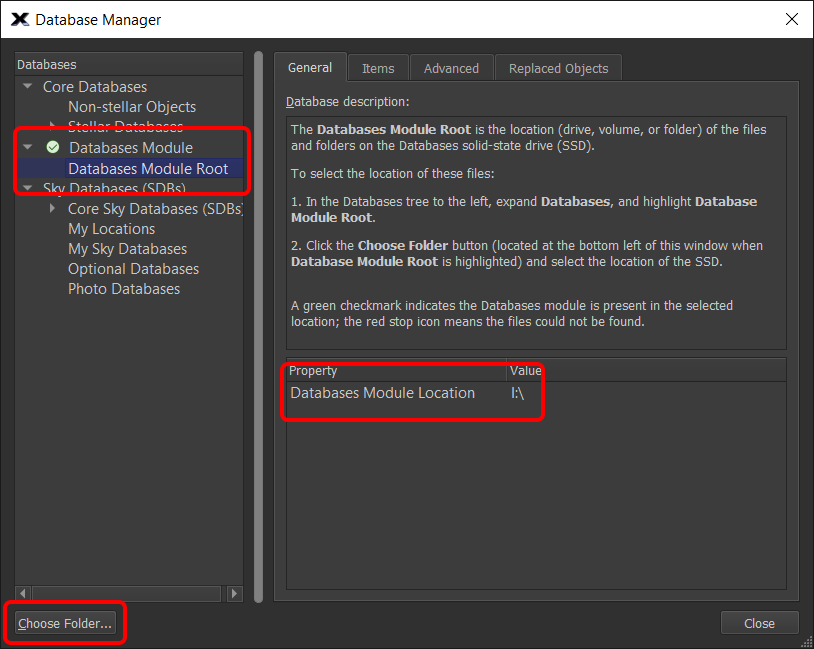
Figure 399: Configure the Database Manager window to access the Databases module SSD.
1. Launch TheSky Professional Edition.
2. From TheSky Professional, click Input > Database Manager.
3. In the list of databases, expand Databases Module, then highlight the Databases Module Root.
4. Click the Choose Folder button (located in the lower left of the Database Manager window, see Figure 1).
5. On the Choose a Folder select the volume name (macOS, Linux)or drive letter (Windows) for the SSD and click the Choose or Open button. From the General tab on the Database Manager window, the first row in the Property/Value table shows the selected folder. A small graphicappears next to the Database Module text to indicate whether the files are in the selected folder:
|
|
TheSky has found the Databases module and the required files are in this folder.
|
|
|
The Databases module is not in this folder. Double-check to make sure you have selected the correct folder or drive letter. |
6. Click Close.
|
|
If stars from the Gaia or APASS catalogs do not appear on the Sky Chart: · Make sure that the catalog’s Core Databases > Stellar Databases checkbox is turned on. · Right-click any star on the Sky Chart, then click Edit Star Attributes. Click the Magnitude Limits tab and set Hide Fainter Than to 30 to show all faint stars. · Zoom in to show a smaller field of view. Gaia stars are displayed at fields of view of about 8-degree fields and smaller. APASS stars are shown below 10-degree fields of view.
|
The Sky Chart now shows stars from the Gaia star catalog at small fields of view.
When the Digitized Sky Survey Setup’s Disc Or Other Drive option is turned on, photos from the Digitized Sky Survey will be retrievedfrom the SSD when the Show Digitized Sky Survey Photo command is selected from the Tools menu.
Accessing the TheSkyX Professional Edition Databases module files from the SSD is a fast and efficient process.However, contents of the SSD can be copied to a different drive (subject to the copyright notices below).
If you want to copy the databases to a different drive, make sure to copy the entirecontents of TheSkyX Professional Edition Databases module drive to the second drive, then configure TheSkyX Pro asdescribed above.
The complete Gaia catalog consumesover 1.2 TB offree memory and can be downloaded from the Gaia archivepage. When the complete catalogis present, TheSky Professional Edition’s Sky Chart displays every star from the Gaia catalog and the accompanying “metadata” that is associated with each star.
If you do not have a super-fast Internet connection, or do not want to clutter your computer with star-specific data you may not need, the Databases module provides two Gaia star catalog subsets that should suit the needs of most observers.
· The large Gaia subset containsthe RA, Dec, magnitude, spectralclass, and proper motion for 1.8 billion stars.
· The small Gaia subset contains about 100 million stars that are equally distributed across the celestialsphere and is ideal for determining the astrometric solutionfor photos with a field of view down to about 3 arc minutes.
The Gaia folder on the Databases module SSD version 4 contains optimized TheSky Professional Edition- databases created from original Gaia Catalog Data Release 3 (DR3):
· The files Gaia DR3 subset.plot and GAIA file index DR3.data (Gaia DR3) are a subset of the Gaia DR3 catalog and contain about 100 million stars. This subset is designed specifically for accurate astrometry; Image Links on 10-arcminute fields of view up to 3 degrees fast and reliable.
· On the Databases SSD version 4, the Gaia folder stores 114 GB of Gaia DR3 data for 1.806 billion stars. Where DR2 stars did not include individual star identification numbers, every star in the DR3 catalog can be located using its Gaia DR3 identifier. To locate a specific star, click Edit > Find, then enter the star’s DR3 identifier number, and click Find.
The data suppliedin the Palomar folder is licensed under agreements betweenthe Association of Universities for research in Astronomy, Inc (AURA), the UK Astronomy Technology Centre, ROE and Software Bisque.
This dataset is distributed for scientific and educational use, primarily to amateur astronomers and educational institutions. Redistribution of this datasetis prohibited withoutexplicit permission from STScI and ROE.
The Databases module includes the AAVSO APASS Sky Survey, which provides accurate photometric magnitudes in multiple wavelengths for stars from magnitude 7 to 17.
Gaia Data Release 2 (DR2) does not contain the above information, so the APASS data complements the Gaia data. Note that the Hipparcos and Tycho star catalogs is also necessary as the Gaia data contains only selected bright stars.
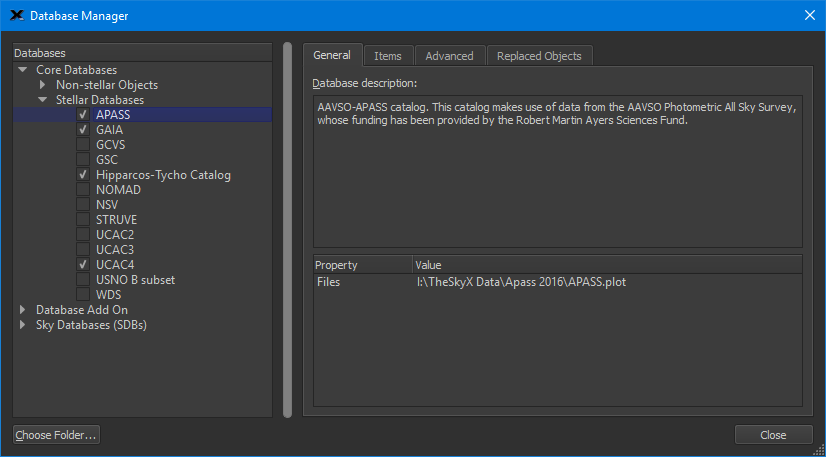
Table 1: APASS AAVSO Photometric All Sky Survey
|
Catalog |
Number of Objects |
Disc Space Occupied |
|
APASS AAVSO Photometric All Sky Survey |
60 million |
2.5 GB |
The legacy NOMAD star catalog was included in TheSky Databases module versions 2 and 3 and is documented here for reference only.
· Stars from the NOMAD catalog only appear at one-degree fields of view and smaller.
· Unlike most astronomical catalogs, the NOMAD catalog does not have a unique numerical identifier for each star, so there's no way to search, for example, NOMAD 1000000000. Use the NOMAD star’s right ascension and declination coordinates to locate it.
· To show stars from the NOMAD catalog, the NOMAD folder with the native NOMAD catalog data must also contain the Software Bisque proprietary 35 GB nomad.plot file. If this file is not present, TheSky Professional will not display NOMAD stars. (Internet bandwidth limitations prevent Software Bisque from offering this file for download and creating the NOMAD plot file, even on a 12-core machine, requires several days of uninterrupted computer time.)
Software Bisquewarrantees the Databases module media for thirty(30) days from the date of purchase and will replaceit free of charge (pleasereturn defective media to SoftwareBisque). Provide proof of purchase is required for warranty replacements.
Software Bisque strongly recommends that you make a backup copy of the contentsof the Databases SSD.
1. Launch the operating system's file manager(for example, macOSFinder, Windows Explorer).
2. Open the Databasesvolume/drive.
3. Click Edit > Select All to selectevery file and folder on the drive. Click Edit > Copy these files to the clipboard.
4. Navigate to and open the backupfolder or drive. Click Edit > Paste to start the backup process.
Notes:
· There are about 1.2 million files and 180GB of data on the Databases module SSD; copying so muchdata to a different location,even on a very fast computer with USB 3.0 or faster can take hours to complete.
· The total amountof storage requiredto perform the backup may be largerthan 180 GB if the backup driveis formatted with a sectorsize (that is, the smallestsize a given file can occupy on the drive) greater than 512 bytes.
· The Databases module SSD is formatted with the NTFS file systemusing a 64-byte sector size.
· The NTFS file system is read only on macOS.
TheSky Professional Edition Databases module is a compilation of copyrighted astronomical catalogs from various sources.Please carefully read the copyright information below.
The AAVSO Photometric All-SkySurvey (APASS) was funded by the RobertMartin Ayers Sciences Fund. Whenusing data from this catalog,please acknowledge the source of the data, and if appropriate, pleaseinclude a specificcitation.
TheSky Professional can display stars from the European Space Agency’s Gaia star catalog.
Launched in December 2013, the Gaia mission continues to produce the largest, and highest precision astrometric, photometric, and spectroscopic star measurements on record. The Gaia DR3 from June 2022 contains over 1.8 billion stars. Not quite billions, and billions of stars, but getting closer!
To display Gaia stars in TheSky, you need:
· TheSky version 10.5.0 build 13479 or later. Choose the About TheSky command (Help menu on Windows/Linux, TheSky menu on macOS) to make sure you have a compatible version installed. If not, click Help > Check for Updates and install the latest daily build. Note that your software subscription must be active to access the latest updates and installers.
· The small or large Gaia Subset database, or the full Gaia database described above.
o The small Gaia DR2 catalog is distributed with TheSky full installers, build 13405 and later. It can also be downloaded from the Software Bisque Downloads page. Log in and search for Gaia DR3 to find the latest .
· The large Gaia DR3 database is distributed with the Databases module version 4 and later SSD. The Databases module can be purchased on the Software Bisque web store.
The Databases module version 4 includes a TheSky-specific Gaia DR3 database with information on 1.806 billion stars.
The following describes how to configure TheSky Professional to display stars from the Gaia catalog.
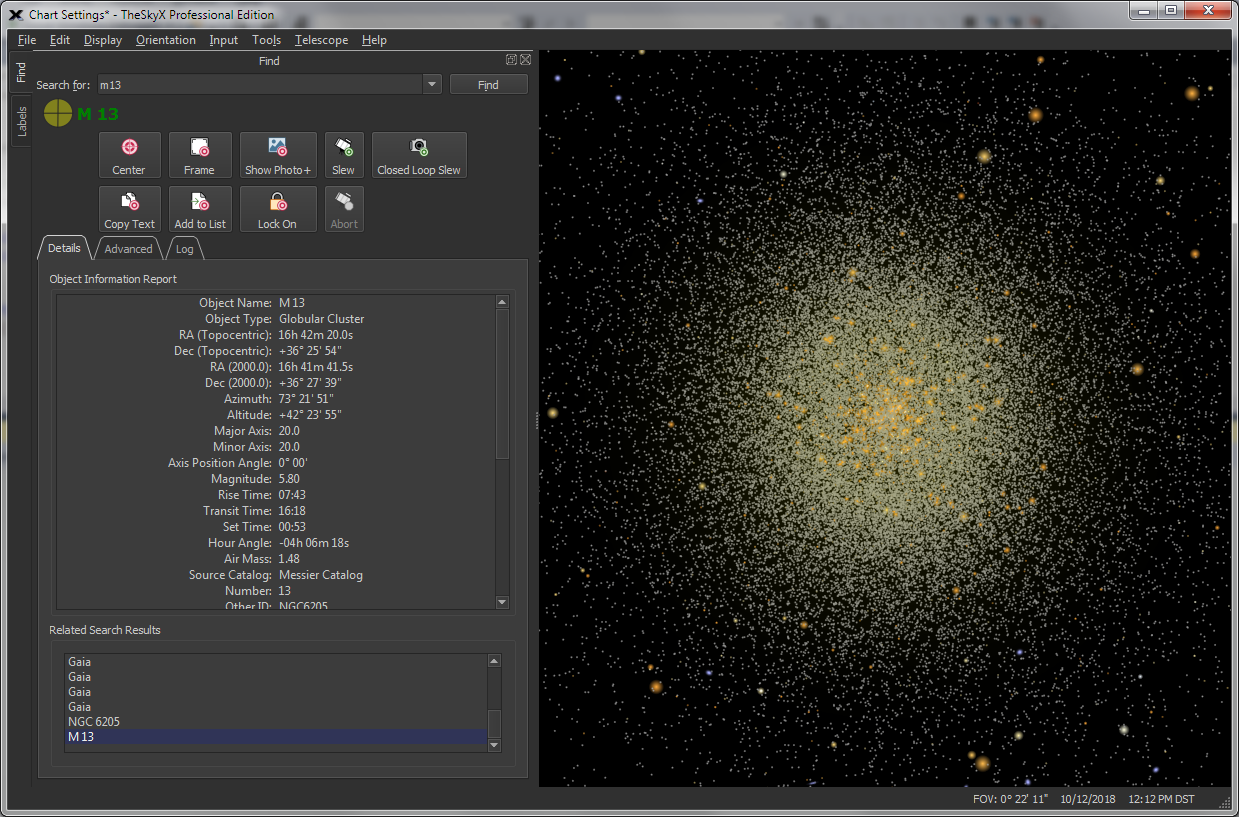
Figure 400: Sky Chart showing the Gaia stars (only) in the Hercules Globular Cluster (M13).
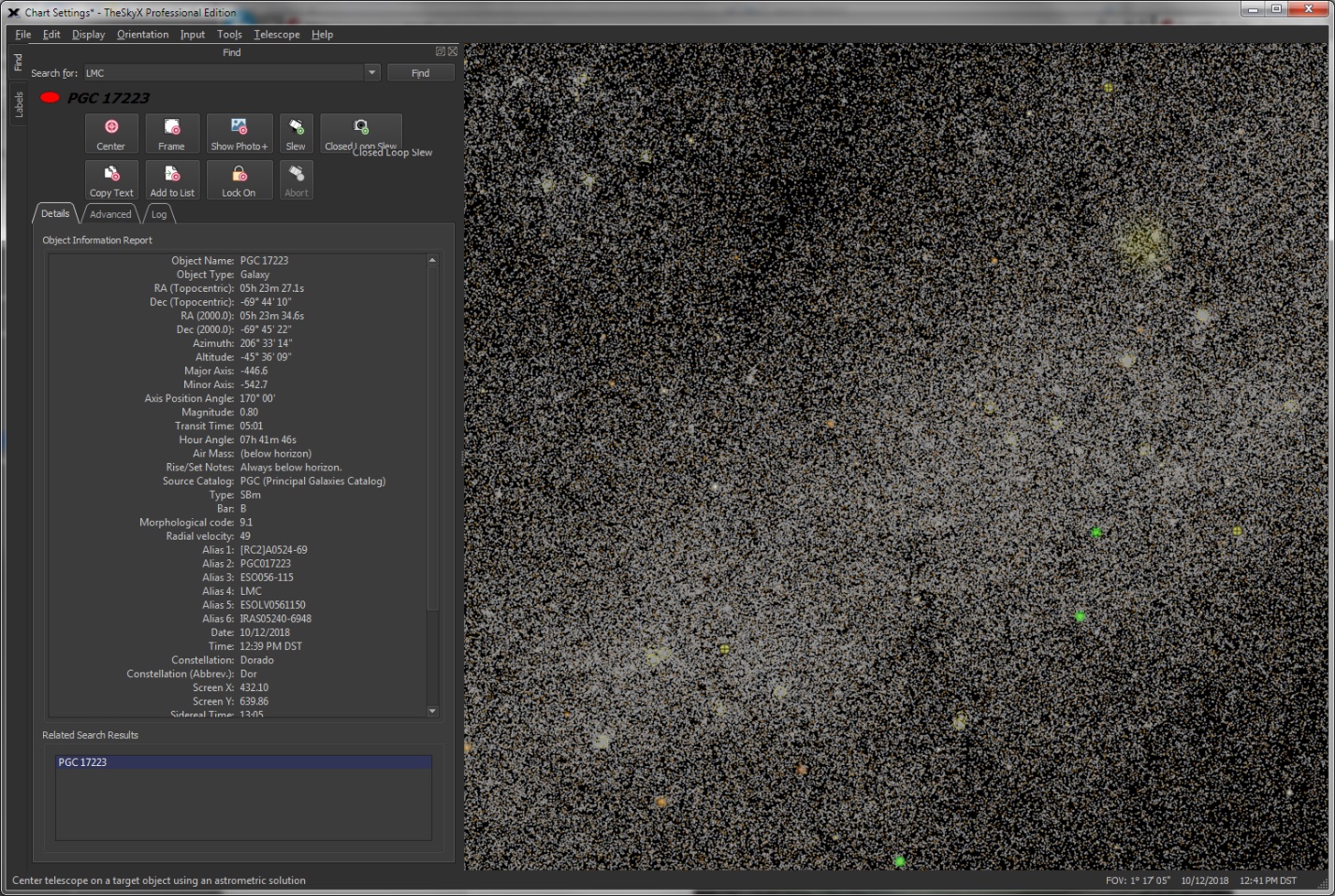
Figure 401: Sky Chart showing a Gaia stars in a one-degree field in the Large Magellanic Cloud.
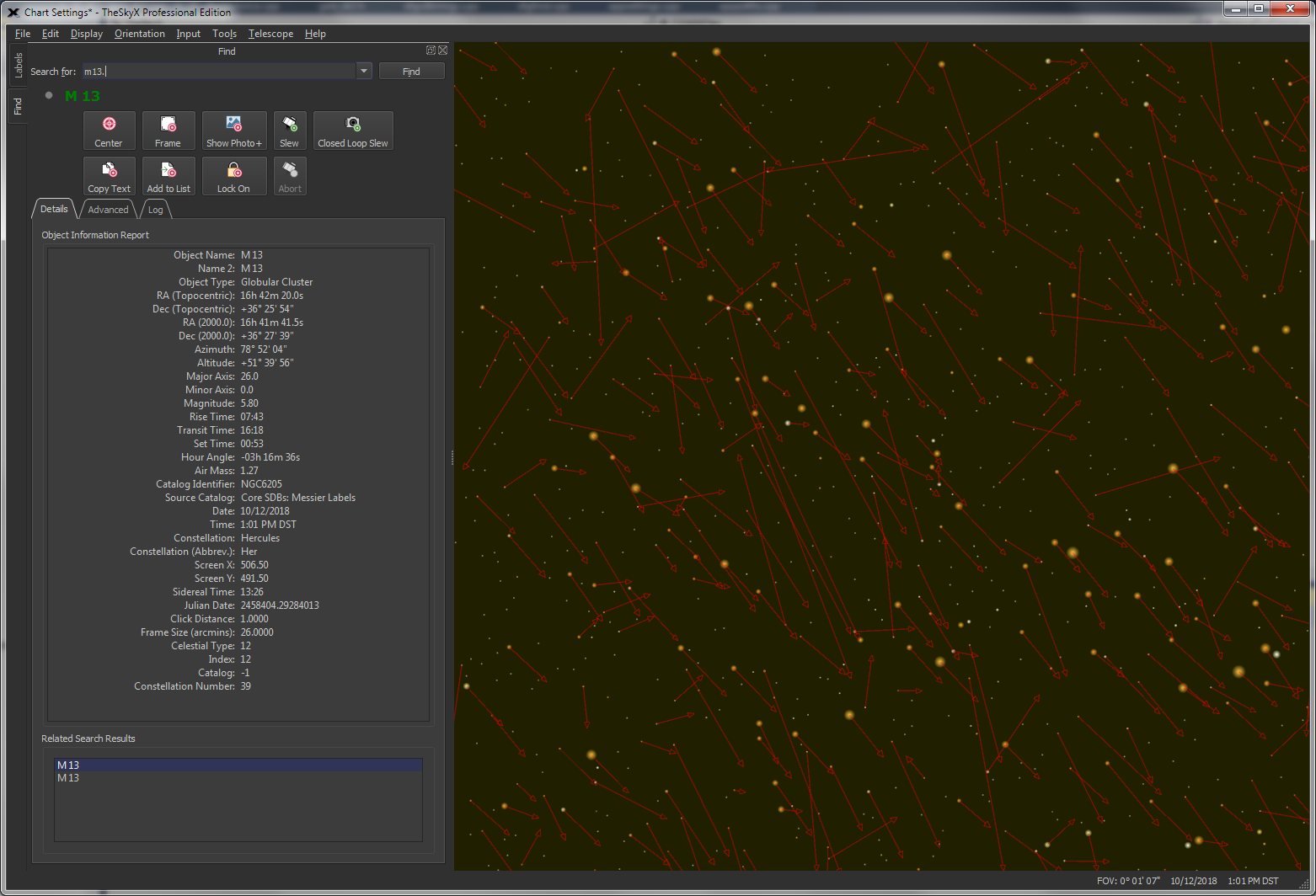
Figure 402: The arrows in this one arcminute field show the proper motion of Gaia stars in the center of M13 over a thousand-year span.
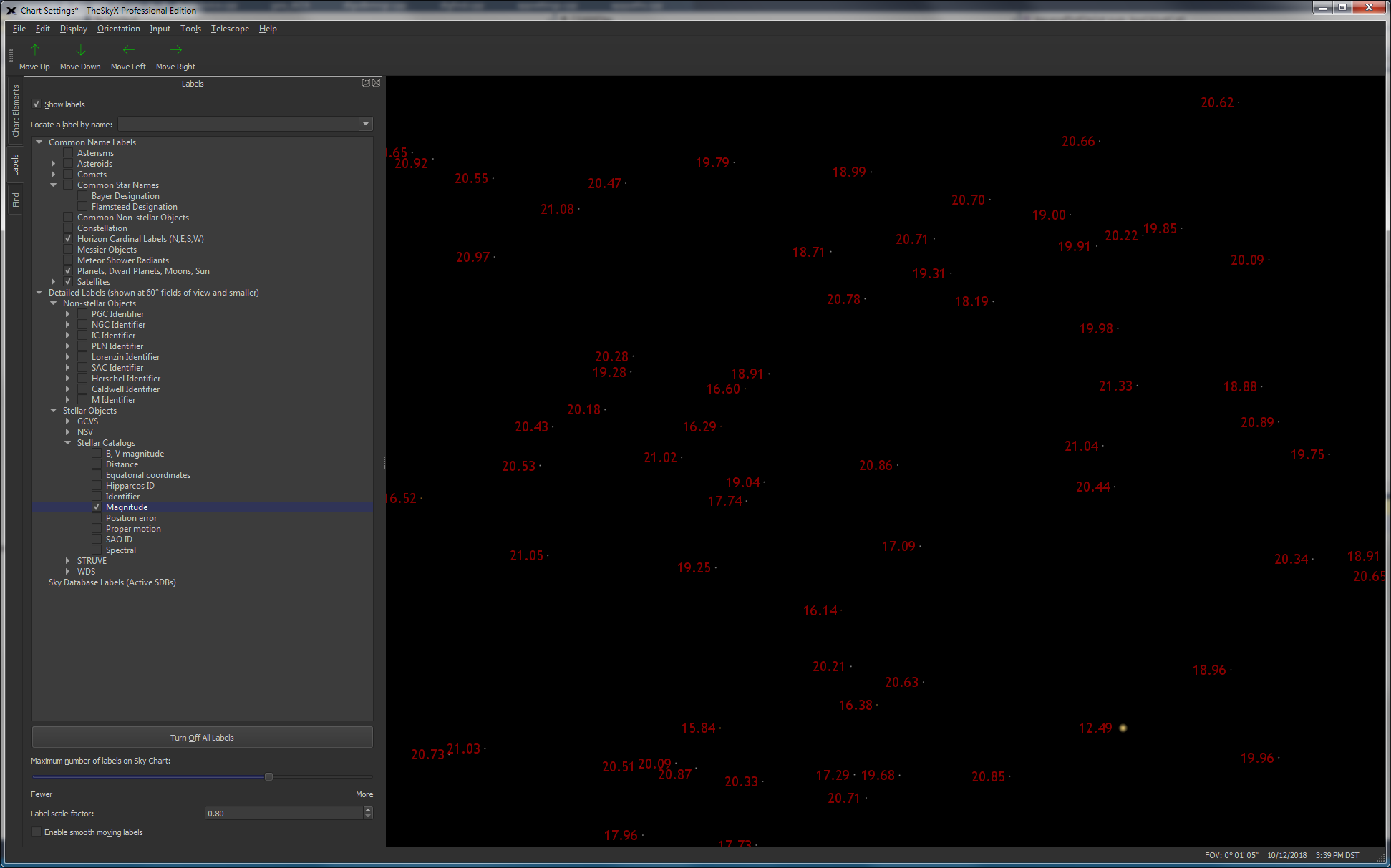
Figure 403: A one arcminute field of view showing the magnitudes of Gaia stars, revealing many 21 magnitude stars.
The complete Gaia DR3 dataset occupies over 2 TB of storage and can be downloaded from the Gaia archive page. When configured to use the complete Gaia catalog, TheSky Professional’s Sky Chart displays every star from the Gaia catalog along with the accompanying Gaia “metadata” as described on the Gaia website.
If you do not need all this data, TheSky Professional offers two Gaia star catalog subsets that should suit the needs of most.
· A small Gaia subset contains RA and Dec positions to the milliarcsecond, G/BP/RP mean magnitudes, spectral class, star distance in light years, stellar temperature, and proper motion for about 100 million stars that are equally distributed across the celestial sphere. It is ideal for determining the astrometric solutions.
· A large Gaia subset contains 1.806 billion stars, with the same information as the smaller subset described above. Successful Image Links with fields of view as small as about 3 arc minutes are possible.
Table 1: Gaia Catalog Subset Databases
|
Catalog Name |
Number of Stars |
Disc Space Occupied |
|
|
Smaller Gaia Subset |
~80 million stars |
6 GB |
|
|
Larger Gaia Subset |
~1.8 billion stars |
114 GB |
|
While the Gaia catalog contains a few brighter stars, it does not contain all the brightest stars. As such, TheSky Pro’s Sky Charts begin to show Gaia stars at fields of view near 7 degrees and less. Stars displayed at wider fields of view are from the Hipparcos and Tycho star catalogs.
If you installed TheSky full installer before October 2022, you may download the Gaia subset and configure TheSky to show Gaia stars:
1. Visit www.bisque.com and log in.
2. Click Support > Other Downloads, search for Gaia to locate and download the Gaia DR3 subset archive named GaiaDR3Subset.zip.
3. Extract the files named Gaia DR3 subset.plot and GAIA file index DR3.data to <TheSky installation folder>/Resources/Professional/Core Databases/Gaia folder.
4. To configure TheSky to find this file, click Input > Database Manager. Under Databases, expand Core Databases > Stellar Databases and highlight Gaia. Turn on the Gaia checkbox if it is off.
TheSky is now configured to show stars from the small Gaia DR3 subset.
On macOS, <TheSky's Installation Folder> is the application bundle’s Contents folder. On Linux and Windows, it is the folder where TheSky binary or executable is installed.
To configure TheSky to show Gaia stars from the large Gaia subset on the Databases module:
|
Operating System |
Configuring TheSky to access Gaia… |
|
macOS, Linux, Windows |
1. Plug the Databases SSD that contains the Gaia databases and wait for the operating system to show or mount the volume. Due to the large number of files on the SSD drive, the operating system may not show the drive for a minute or so. 2. Launch TheSky Professional. 3. Click Input > Database Manager, expand Stellar Databases, highlight Gaia, and click the Choose Folder button. 4. On the Choose a Folder window, select the drive named Gaia and click the Open button.
|
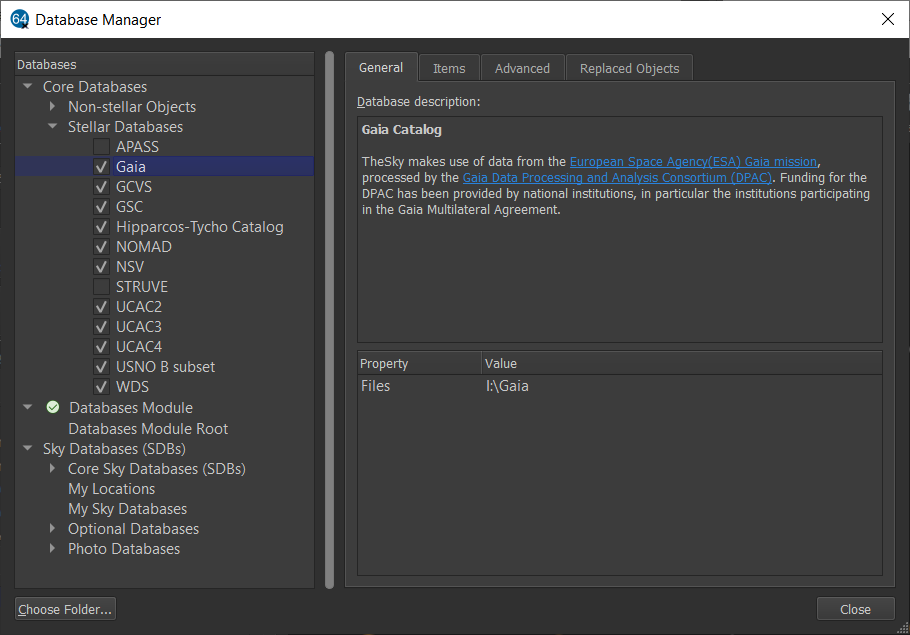
Figure 404: Input > Database Manager window showing the Gaia Catalog.
TheSky Professional now displays stars from the large Gaia subset. See “Gaia Stars on Sky Charts” on page 799 for information about the field of view restrictions.