A very common question, especially for those switching to TheSky Imaging Edition (or Professional) from some other imaging software is, “Where are my fits files?”, followed by “I can’t tell which ones are which”. The basic defaults in TheSky Imaging Edition are left to your own design, and TheSky LTI (Lite for Imaging) attempts to set some defaults for you. In hindsight, LTI was a bit too authoritarian and would overwrite your preferences every time you started it (either from the Tools menu, or by adding the ‘/wb’ command line parameter to your systems short cut). If you’d setup your own preferred way of naming your files, this was rather… well, rude on my part.
This has been corrected and the next posted daily build (this was written on the last day of 2020) will leave the custom file names alone unless they are blank.
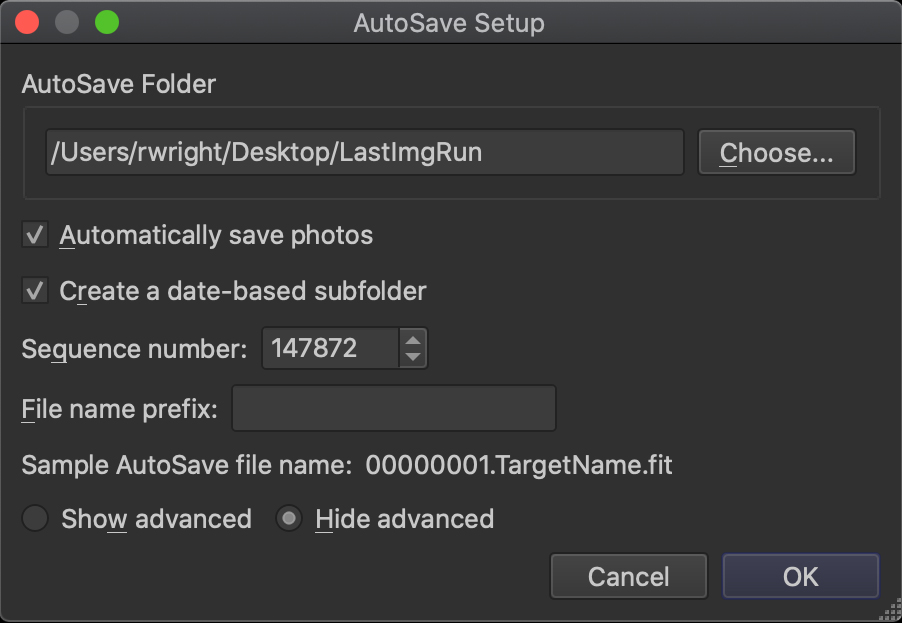
Back to the point at hand, which is how does TheSky Imaging Edition name your fits files, and where does it put them? Most people quickly find the “AutoSave…” button on the camera tab which brings up the AutoSave Setup dialog shown above. I like to move the default location to my desktop, and ALWAYS use a date-based subfolder so my images are arranged by imaging nights. The file name prefix is blank which just gives you an incrementing sequence number and the target name (whatever you selected and slewed your telescope to).
People shooting with filters can’t tell their red’s from their blues this way however, and you have to open the fits files and look at the headers to see that or what the camera temperature even was. I find it much easier to select the “Show advanced” radio button and use a set of built-in abbreviations to encode camera settings right into the file name.
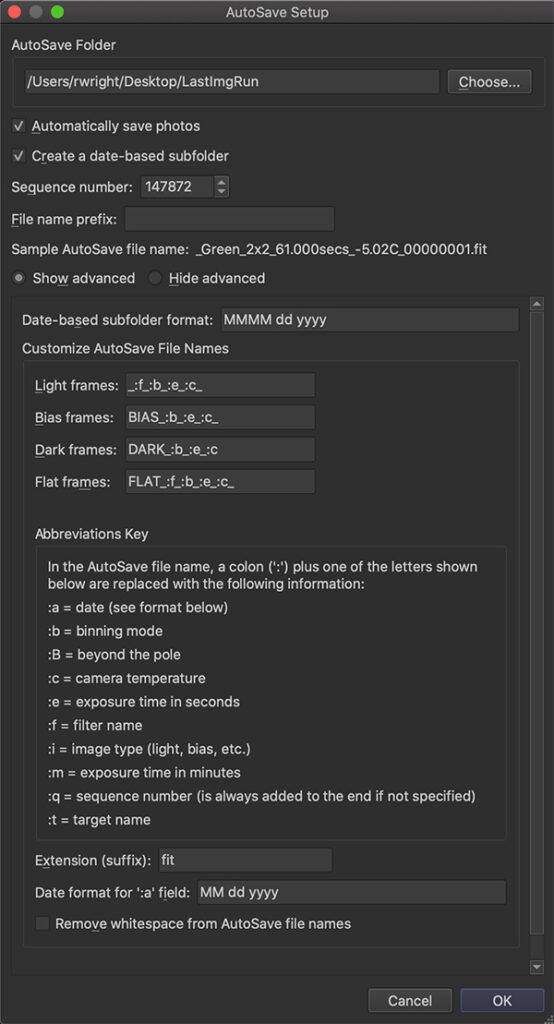
For the file name prefix, I’ll add my own name of the imaging project, or let LTI name them for me (will say more on this later). The sequence for my light frames for example is _:f_:b_:e_:c_. This will encode the filter, bin mode, exposure time, and camera temperature right in the file. When you see a file like this:
Horsehead_Red_1x1_300_-20C_003837.fit
You know exactly what this fits image contains. Now when it comes time for post processing it’s trivial to group all the filters together, use the correct flats, or match darks of the same temperature, etc. There is an image type flag (:i), but I like the all caps better at the very beginning. See, 100% customizable!
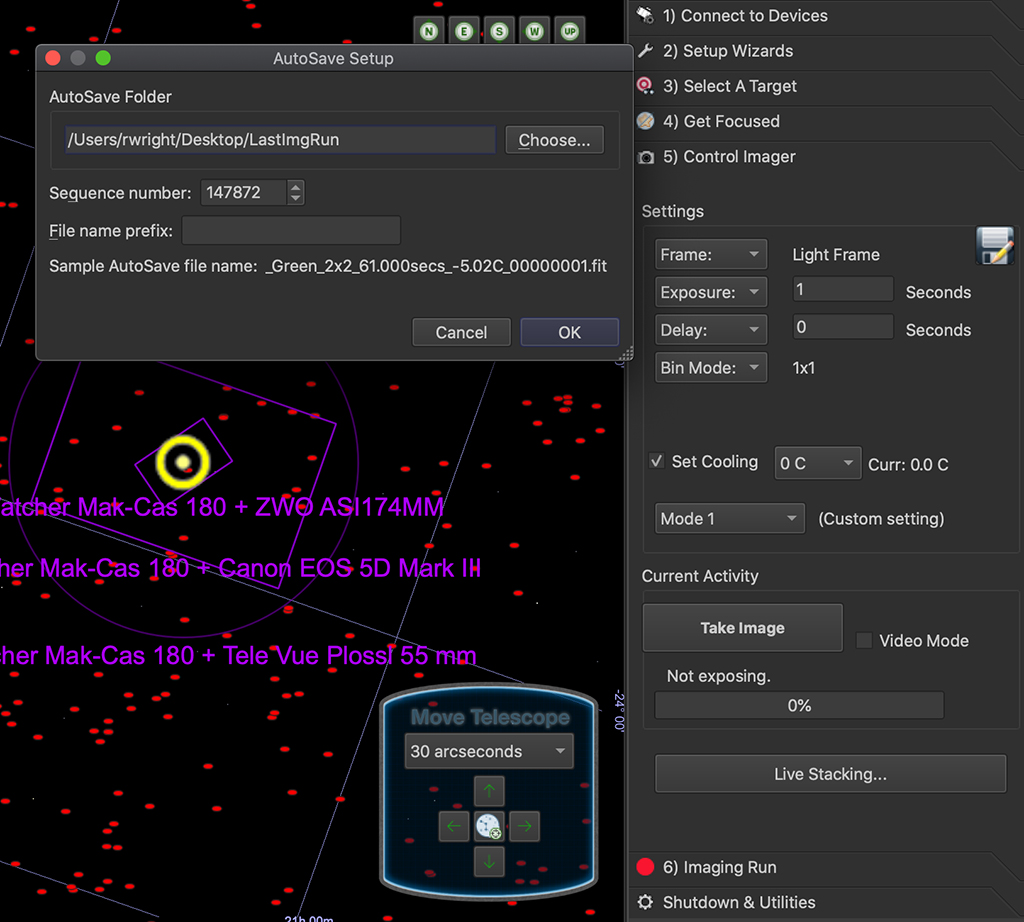
TheSky LTI (Lite for Imaging Interface) was originally designed to be the tablet or mobile interface to another device (tada: THESKY FUSION!), and tries to keep keyboard interaction to a bare minimum. These abbreviations are actually setup by default the first time you run LTI if they aren’t already set (this does require any daily build from 2021 or later). LTI in stand alone mode (run with /wb command line where you don’t see TheSky Imaging Edition interface at all) doesn’t even allow you to edit these (you can edit them from TheSky Imaging Editions interface however).
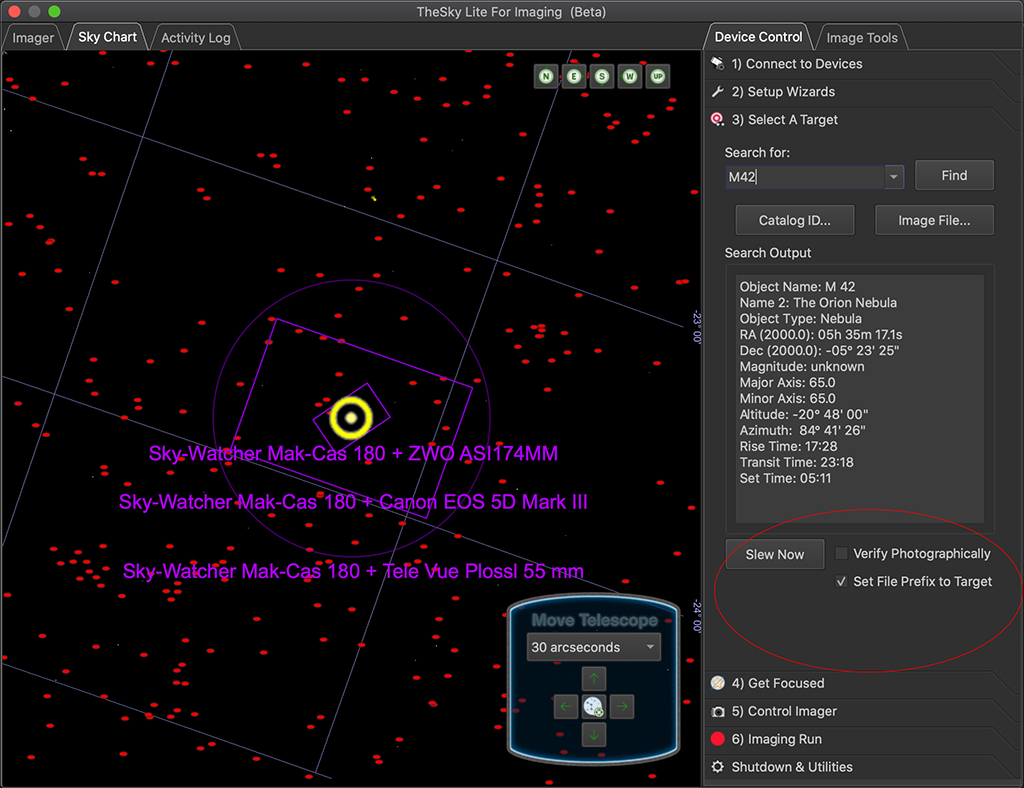
When you search for an object in LTI, it does not automatically add the target name unless you check “Set File Prefix to Target”. This is located conveniently on the search tab as this is where you search for and get your scope on target. Often times we take images that contain multiple targets or complex framings (which is why you can search using an image file here to repeat past setups!), and the name of a target is not always appropriate. You an uncheck this checkbox, and just name the files with the prefix of your choice.
Hopefully this will be a big help to newcomers to the TheSky’s way of doing things, regardless of if you’re using TheSky Imaging Edition, or TheSky LTI from a mobile device with your Fusion or other remote computer. I hope I’ll be sending people to this blog’s URL for a good while to come as more and more people revisit their imaging software choices and come over to our highly integrated way of doing things.

