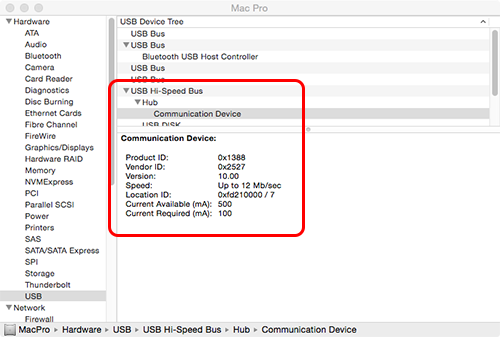› Forums › Knowledge Base › Knowledge Base Articles › 1239 – TROUBLESHOOTING USB COMMUNICATION FAILURES
- This topic has 0 replies, 1 voice, and was last updated 12:09 pm on 2016-10-31 by
Daniel R. Bisque.
Tagged: 21002, communication errors, error, poor communications, USB
-
Author
-
October 31, 2016 at 12:09 pm #115310
Daniel R. BisqueKeymasterSoftware Bisque Knowledge Base Article – 1239
TROUBLESHOOTING USB COMMUNICATION FAILURES
ISSUE
USB communication failures can be caused by a myriad of things, including incorrect operating system settings, USB hardware conflicts, incorrect software configuration, or hardware failures.
Note that this article is primarily intended to help isolate USB communication issues with Paramount Robotic Telescope mounts, but may be helpful troubleshooting communication issues using other USB devices, including, but no limited to, cameras, focusers, filter wheels, weather stations, and dome controllers.
RESOLUTION
See the steps below for possible resolutions to USB communication issues.
Step 1: Verify Power (Hardware)
Triple-check the power source.
Intermittent power (for example, from a failed web power switch, undercharged battery, shorted power supply unit cable) results in power loss to the mount, and may cause USB to mount communication failures. As a test, temporarily plug the Paramount power supply unit directly into a tested mains power electrical socket (removal all uninterrupted power supplies, power inverters, batteries, solar-related power sources, etc.) to see if the behavior persists.
Step 2: Verify both Paramount Motors are Initialized (Hardware and Electronics)
If TheSky successfully establishes connection the Paramount mount, but, upon issuing the Find Home command from TheSky (not from the hand paddle), or issuing any mount slew or motion command results in a “Receive Timeout. COMM_TIMEOUT. Error: 21002.” error message, followed by “Device: Mount error, poor communication, connection automatically terminated. Error = 213” message, one or both of the MKS 5000 motors has not been properly initialized when the mount was turned on.
When the motor or motors cannot be initialized, the control system provides the following feedback::
- If both motors cannot be initialized, no startup beeps are emitted when the mount is powered on.
- If one motor cannot be initialized, one beep is emitted when the mount is powered on.
- The motor’s LED (RA/Dec/both) on the Electronics Box flashes continually.
Motor initialization failure most commonly occurs when:
- One or both of the mount’s axis are in the Locked position (or there are locking bolts in place on the Paramount ME II and Taurus mounts). To proceed, first place both axes in the Balance Position, then unlock both axes, or remove the locking bolts.
- The mounts spring plungers are too tight. To proceed, adjust the spring plungers as described in the Step 1: Check the Spring Plunger Tension in the Paramount Worm Block Adjustments document for the Paramount MYT/MX/MX+/ME II/Taurus mounts. For the Paramount ME mount, see the Paramount ME Spring Plunger Adjustment document.
- For the Paramount ME, check the adjustment of both Balance Knobs as described in the Paramount ME User Guide. If necessary, apply a heavy damping grease to the knobs to prevent rotation. Many report a strip of gaffers tape over the Paramount ME balance knobs can prevent unwanted rotation (which can bind the worm and prevent motor initialization).
- The mount is out of balance in one or both axes. Double-check that the payload is in balance.
Step 3: Awaken USB Ports (Software)
Microsoft Windows
The Paramount’s USB hub requires power through the USB cable (so that it can be USB 2.0-compliant). The Windows operating system’s Selective Suspend feature can suspend power to USB devices, rendering USB 2.0-compliant devices that are connected to the computer inoperable. See Software Bisque Technical Support Article Number 1236 for details how to resolve this Windows operating-system issue that can cause USB communication failures.macOS
- Users have reported that the Mac OS X El Capitan and MacOS Sierra operating systems can introduce USB communication failures when the Paramount mount is connected to an Icron USB hub. One reported solution is to replace the Icron hub with a SIIG hub.
- macOS power management settings can affect USB communication. See this article for details how to disable these settings.
- macOS may recognize the Paramount USB port (a Communications Class Device Abstract Control Module or CDC-ADM device) to the Apple menu > System Preferences > Network setting. For each USB ACM device in the list of network devices (the Paramount hub has three USB ACM devices), select it, then press the minus graphic. When prompted, Would you like USB ACM 1/2/3… to return next time it is connected to your Mac? click No.
Step 4: Resolve Conflicts (Software)
Microsoft Windows
Driver-level USB3 conflicts with USB2 on the computer can result in USB communication failures. Consult your computer’s documentation for instructions how to disable USB3 from BIOS to see if the behavior persists. Related article.
Step 5: Isolate Cause (Hardware or Software, or Both)
Use the process of elimination to isolate communication errors by doing the following daytime, bench (using the most basic, possible mount configuration):
- Physically disconnect every USB device from the computer, except the USB device that is reporting USB communication failures.
- Use a short length (3 m/15 ft or shorter for USB 2.0 devices, 2 m/6 ft or shorter for USB 3.0 devices), high-quality, shielded USB cable to the USB device.
- Power the USB device directly using the OEM power supply (nothing in between, no junctions, no through the mount cabling, etc.) to a clean, grid-based power source.
- Ensure there are no extra peripherals anywhere in the physical chain between computer and the USB device.
- Do not use VNC, Remote Desktop, or any other virtual software that might sit between the computer with the USB port that the mount is plugged into.
- Do not run any third-party automation software that communicates with the USB device.
- Connect TheSky only to the USB device (no other hardware selections in TheSky, for example, no filter wheel, no focuser, etc. A New Imaging System Profile can facilitate this as it clears all hardware selections while preserving your existing selections in a profile you can reselect later).
- Connect to the mount and leave for a while and/or slew it around and see if the error occurs.
Step 6: Inspect Connections (Hardware)
For Paramount mounts, check that the physical USB port is not bent, or otherwise damaged, and that the USB connector is soldered to the MKS 5000 control board.
- On the outside of the Electronics Box, inspect the port labeled USB (mini USB connector) for damage. We’ve had reports of damaged USB connectors and pins that prevent successful communication. See left photo below.
- Once the board is removed, look closely at the board solders and connection to see if there are any “visible” issues and that all the solders look okay. See right photo below.
- Double-check that the USB cables are properly seated on the MKS 5000 board. Details about each cable are in this document.
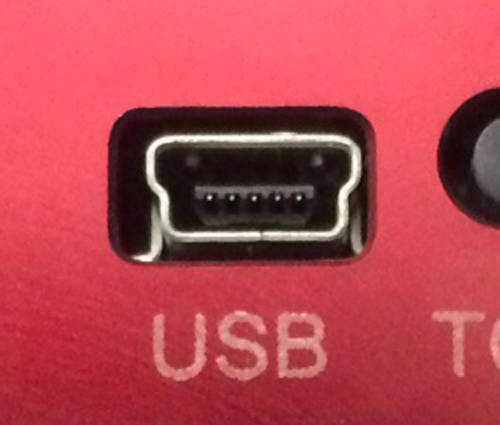

Step 7: Verify Recognition (Hardware & Software)
When the Paramount is plugged in, turned on, and connected directly to a computer using a 15-foot or shorter USB cable, the operating system must recognize the MKS 5000 internal hub.
Windows
When the Paramount is plugged in, turned on, and connected directly to a computer running a native operating system (no VMs, remote desktop, or VNC) using a 15-foot or shorter USB cable, provided the latest MKS 5000 USB driver is installed, the Software Bisque MKS 5000 must be listed under Ports (COM & LPT) in the Windows Device Manager (see screen capture below).
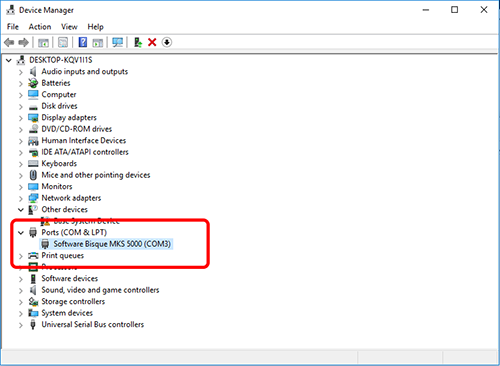
macOS
When the Paramount is plugged in, turned on, and connected directly to a computer running macOS using a 15-foot or shorter USB cable, the Hardware Report (Apple > About this Mac > System Report button > Hardware > USB) reports the MKS 5000 as a USB Hi-Speed Bus (see screen capture below) with the Product Identifier (PID) of 0x1338, and the Vendor Identifier (VID) of 0x2527.After performing Steps 1-6, and using the hardware configuration described above, if the operating system still does not recognize the MKS 5000 USB hub, the MKS 5000 UART component may have failed, and the MKS 5000 needs replaced. See the Replacement Procedure links at the bottom of this article to proceed with the replacement.
Step 8: Relieve Strain (Hardware)
Dangling cables can become snagged or loose over time, resulting in unreliable communication. Ensure the USB cabling remains plugged in at all times by adding some type of cable strain relief (such as velcro straps) to prevent unwanted movement of the USB cable that is attached to the device. See this post for a suggested intermediate cable to reduce strain on the mount’s USB port.
Step 9: Clean Physical Ports and Electrical Contacts (Hardware)
USB ports (and all external ports and connectors on all equipment) can become corroded over time, especially in brackish environments. Corrosion can cause intermittent or unreliable USB communications and other problems.
Software Bisque recommends performing periodic, thorough cleaning of all the connectors and components using an electrical contact cleaner (for example, WD-40 Electrical Contact Spray Cleaner) to avoid these issues.
If you are uncomfortable, or unable to perform any of the above troubleshooting steps, consider returning the mount or MKS 5000 board to Software Bisque for diagnosis and service (if necessary).
See the following links for details how to proceed:
Return Paramount for Service Procedure | Warranty Replacement Procedure | Non-Warranty Replacement Procedure
KEYWORDS
SBKB; communication errors; error; 21002; USB; poor communications
Last Reviewed: 2022-08-03
-
This topic was modified 4 years, 2 months ago by
Daniel R. Bisque.
-
This topic was modified 3 years, 8 months ago by
Daniel R. Bisque.
-
This topic was modified 3 years, 2 months ago by
Daniel R. Bisque.
-
This topic was modified 3 years, 2 months ago by
Daniel R. Bisque.
-
This topic was modified 3 years, 2 months ago by
Daniel R. Bisque.
-
This topic was modified 2 years, 11 months ago by
Daniel R. Bisque.
-
This topic was modified 2 years, 11 months ago by
Daniel R. Bisque.
-
This topic was modified 2 years, 11 months ago by
Daniel R. Bisque.
-
This topic was modified 2 years, 11 months ago by
Daniel R. Bisque.
-
This topic was modified 2 years, 11 months ago by
Daniel R. Bisque.
-
AuthorPosts
- The forum ‘Knowledge Base Articles’ is closed to new topics and replies.