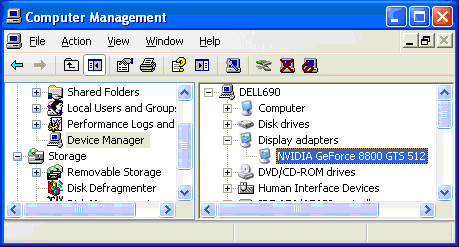› Forums › Knowledge Base › Knowledge Base Articles › 1225 – HOW DO I UPDATE MY COMPUTER’S VIDEO DRIVER?
- This topic has 0 replies, 1 voice, and was last updated 11:41 am on 2009-08-26 by
Daniel R. Bisque.
Tagged: display adaptor, download, OpenGL, SBKB, video driver, Windows
-
Author
-
August 26, 2009 at 11:41 am #95657
Daniel R. BisqueKeymasterSoftware Bisque Knowledge Base Article – 1225
HOW DO I UPDATE MY COMPUTER’S VIDEO DRIVER?
ISSUE
Software Bisque’s latest software applications use OpenGL to display accelerated graphics (for smooth 2D and 3D animation, fast refreshes and image processing). For the best experience, make sure that your computer has the latest version of OpenGL installed.
RESOLUTION
macOS
The latest version of OpenGL is included via OS X’s Software Update feature. Click the Apple icon, then click the Software Update command to make sure your Mac is up to date.
Windows 10 and Windows 11 (32-bit and 64-bit Editions)
The latest version of OpenGL is distributed as part of your computer’s video driver (the video driver communicates with the computer’s video display hardware). In order to obtain the latest version of OpenGL, you must install the latest video driver from the original equipment manufacturer (OEM) of your computer’s video display adaptor.
Since video drivers are updated very frequently; chances are you don’t have the latest driver installed right now. And, again a few months from now.
To Properly Update Your Windows Computer Video Driver (and OpenGL)
Windows Desktop Computers
- Determine make and model of your computer’s video display adaptor. Both are listed in the Windows Device Manager, under Display Adaptor (a sample screen shot is below). See Windows Help for details about accessing the Device Manager.
- Visit the Downloads page of the video driver manufacturer: AMD, Intel, NVIDIA or S3 Graphics. Note, do not use Windows Update to obtain latest video drivers and do not use the video driver that is supplied by Microsoft as they (often) do not include the latest version of OpenGL. If you use Windows Update, the latest driver will most likely not be installed.
- Download and install the latest video driver according to the manufacturer’s instructions.
Windows Laptop, Notebook or Netbook Computers
Notebook and Netbook computers integrate video hardware (from third-party video hardware manufacturers) directly on the computer’s motherboard. For these systems, the computer manufacturer develops and distributes the video driver, not the video hardware manufacturer.
- Visit the Downloads page of the manufacturer of the computer (not the manufacturer of the computer’s video hardware). Note, do not use Windows Update to obtain latest video drivers and do not use the video driver that is supplied by Microsoft as they (often) do not include the latest version of OpenGL. If you use Windows Update, the latest driver will most likely not be installed.
- Download and install the latest video driver according to the manufacturer’s instructions.
Related Article:
APPLIES TO
Seeker, TheSkyX First Light Edition, TheSkyX Student Edition, TheSkyX Serious Astronomer Edition, TheSkyX Professional Edition, TheSkyX Theater Edition
KEYWORDS
SBKB, OpenGL, video drivers, download, latest, display adaptor
Last Reviewed: 2024-02-29
-
AuthorPosts
- The forum ‘Knowledge Base Articles’ is closed to new topics and replies.